If your post was moderated, it has been deemed a violation of Community Guidelines after being reviewed by our moderation team! Your post can be moderated for a number of reasons. To see a more in-depth explanation of why your post was flagged & moderated please check out our help center article here.
Where can I see my moderated posts?
Viewing all of your moderated posts in your community is simple! Take a look at these steps to learn how to see your moderated posts:
Step-by-Step instructions for accessing your moderated posts
- Login to Packback and click My Account in the upper right hand corner
- Select Your Profile
- Find the community you'd like to access and click the button that says View Activity Profile
- Scroll down and click where it says Moderated Posts on the left-hand side and you'll be taken to your Moderated Posts!
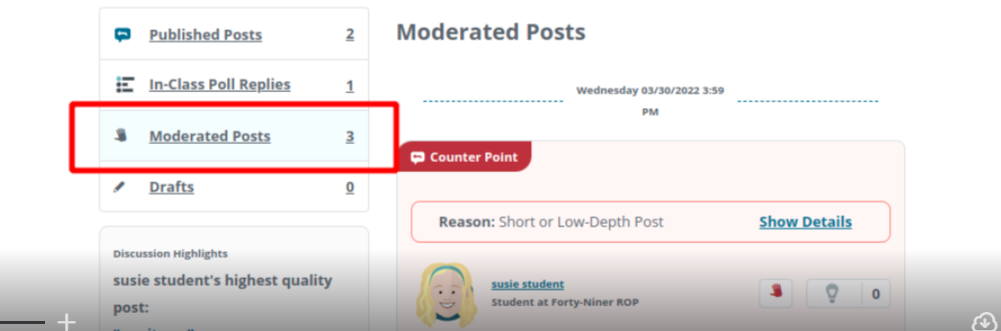
How will I know if my post was moderated?
When posts are moderated we immediately send you an email notifying you of the reason why you were moderated and provide you the opportunity to edit and republish to earn back credit for your participation. The email subject is titled "Action needed: Your post was moderated on Packback!" and the sender is notifications@packback.co. You will also be notified of the removal via in-app notification.
What can I do to fix this?
When a post is moderated, we provide you the opportunity to edit and republish to earn back credit for your participation! You can find the steps on how to edit and republish your moderated post in our help center article here. To avoid receiving another moderation notice, please keep in mind that your edits should align with Packback's Community Guidelines!
Please note: Avoid creating and submitting a new post! This could potentially lead to your post being flagged & moderated for Internal Plagiarism.
Still Have Questions?
If you have any other questions or concerns, feel free to reach out to our Support Team by filling out our Request Form.