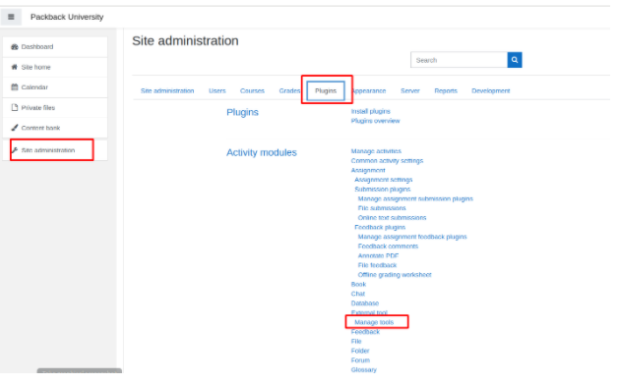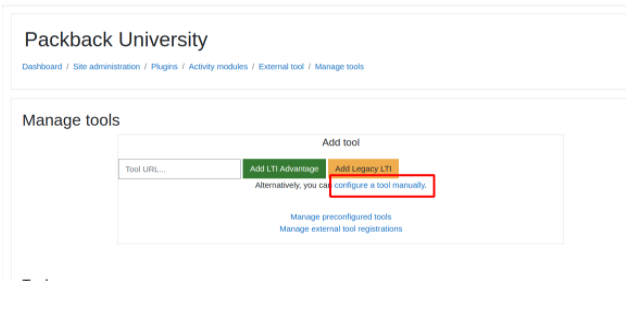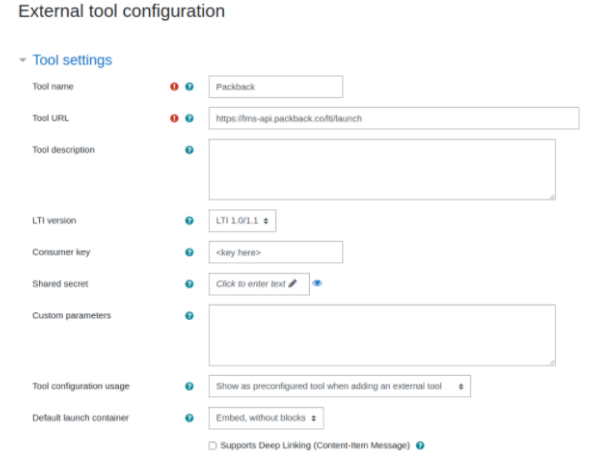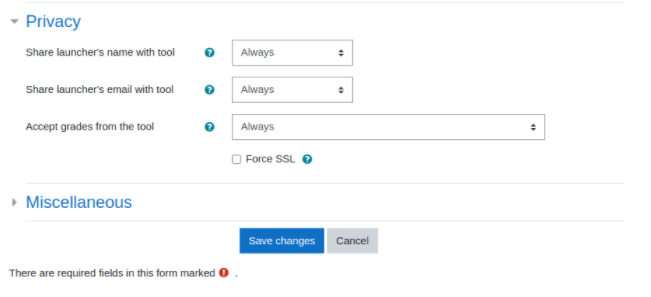In this article, you will find written step-by-step instructions on how to fully integrate Packback into your Moodle LMS using the Secret & Key provided by our support team! If you encounter any issues adding Packback LTI into Moodle, please contact help@packback.co for support.
Step 1: As an admin, go to “Site Administration” >“Plugins”>“Manage tools”
Step 2: Select “configure a tool manually”
Step 3: On the “External Tool Configuration” page complete the following form:
-
Tool name: Packback
-
Tool URL: https://lms-api.packback.co/lti/launch
-
LTI Version: 1.0/1.1
-
Consumer key: Enter the key that was sent to you
-
Shared secret: Enter the secret that was sent to you
Step 4: Under the “Privacy” section, select “Always” for all three fields and hit “save changes.”
That’s it! Professors will now be able to enable Packback as a tool in their courses.