If you are seeing the “Session Expired. Please re-launch” error when attempting to launch Packback from your LMS, most likely your login session on Packback had expired. No worries, we can get your session back!
- Close all your Packback and LMS tabs and open a clean new tab in your browser
- Click Ctrl+Shift+Del (Cmd + Shift + Del on Mac) in your browser, select Time range: All time and choose the Cached images and files option. See example for Google Chrome:
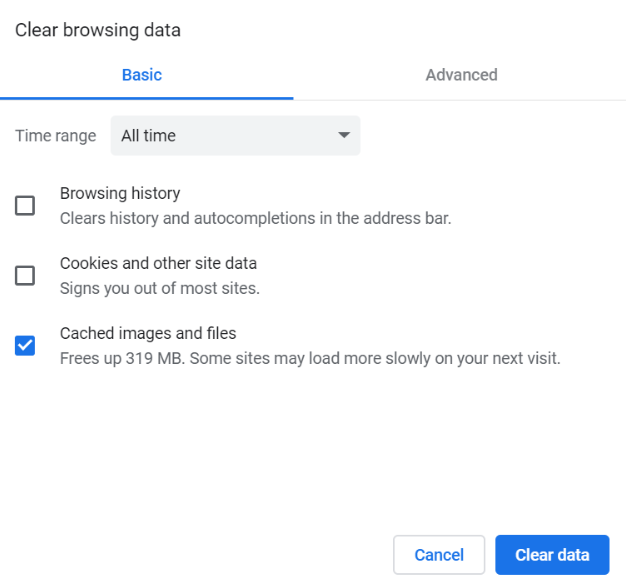
- Click "Clear Data"
- Go to our website directly and login from there using your email address that you are registered with and the password that you set when created your Packback account. If you don't remember your password, you can request a new one here
- Then open your LMS and re-launch Packback Questions
If you are still unable to launch Packback from your LMS after completing these instructions, just shoot us an email at help@packback.co, and we will get back to you with help! While we will be working on your request, don’t wait and access your community directly from our website!